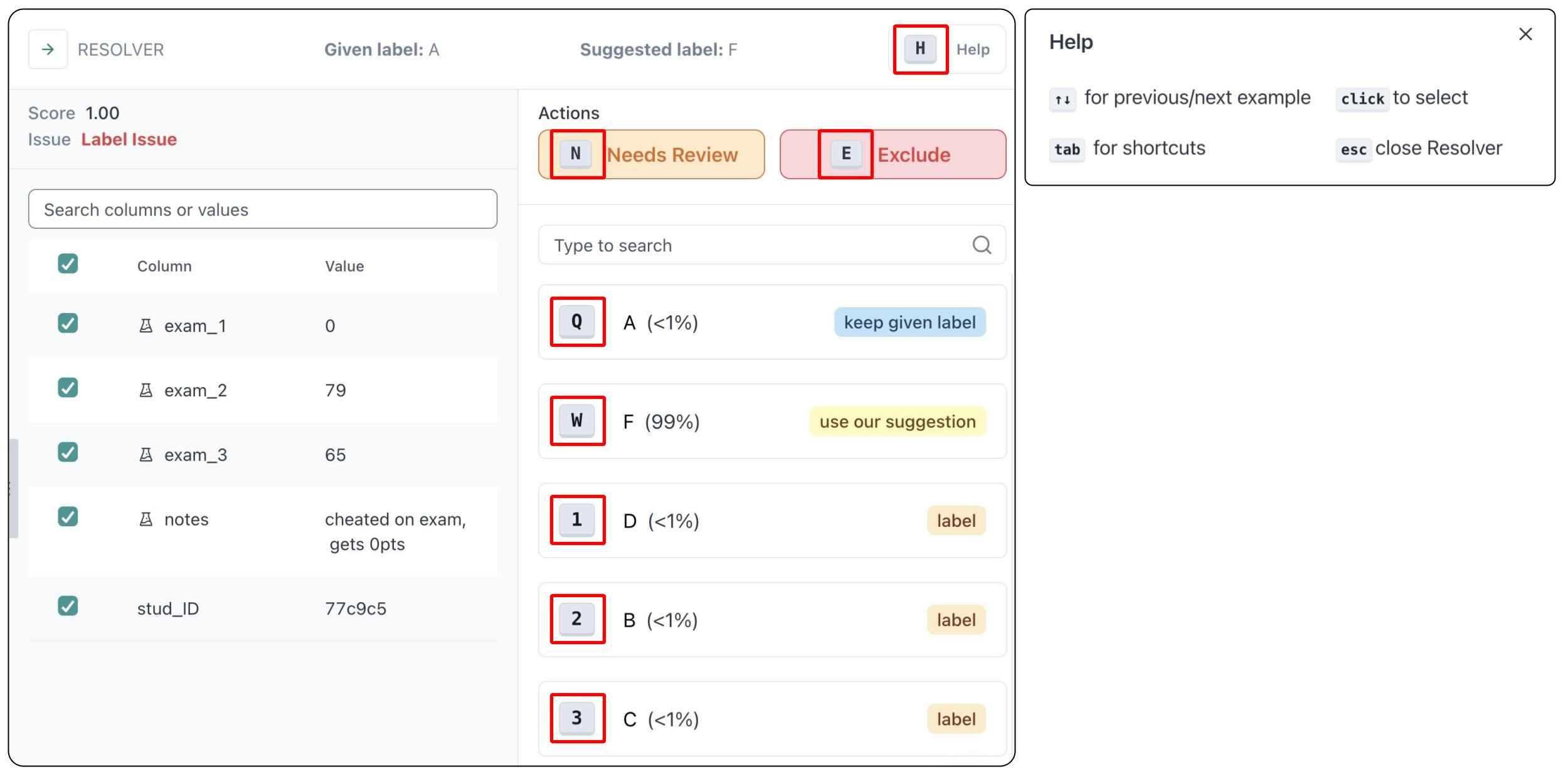Resolver
The Resolver window zooms in on a specific example in the dataset, with tools to manually correct aspects of this data point. To open the window, click any row in an open Project. Use the Resolver to understand the given label of a data point, what (if anything) Cleanlab thinks is wrong with it, and take actions to edit/improve your dataset.
Data and Task Specific View
The Resolver window differs depending on your data modality and machine learning task.
Multi-Class Classification
For multi-class classification data (where each data point belongs to exactly one class), the Resolver lists all of the classes. You can select any of them to correct the label of this data point from the given one to a more appropriate clas. The classes are ordered by their estimated likelihood for being the true label for this data point. No action is required for data points that already look good to you, be careful with your dataset edits!
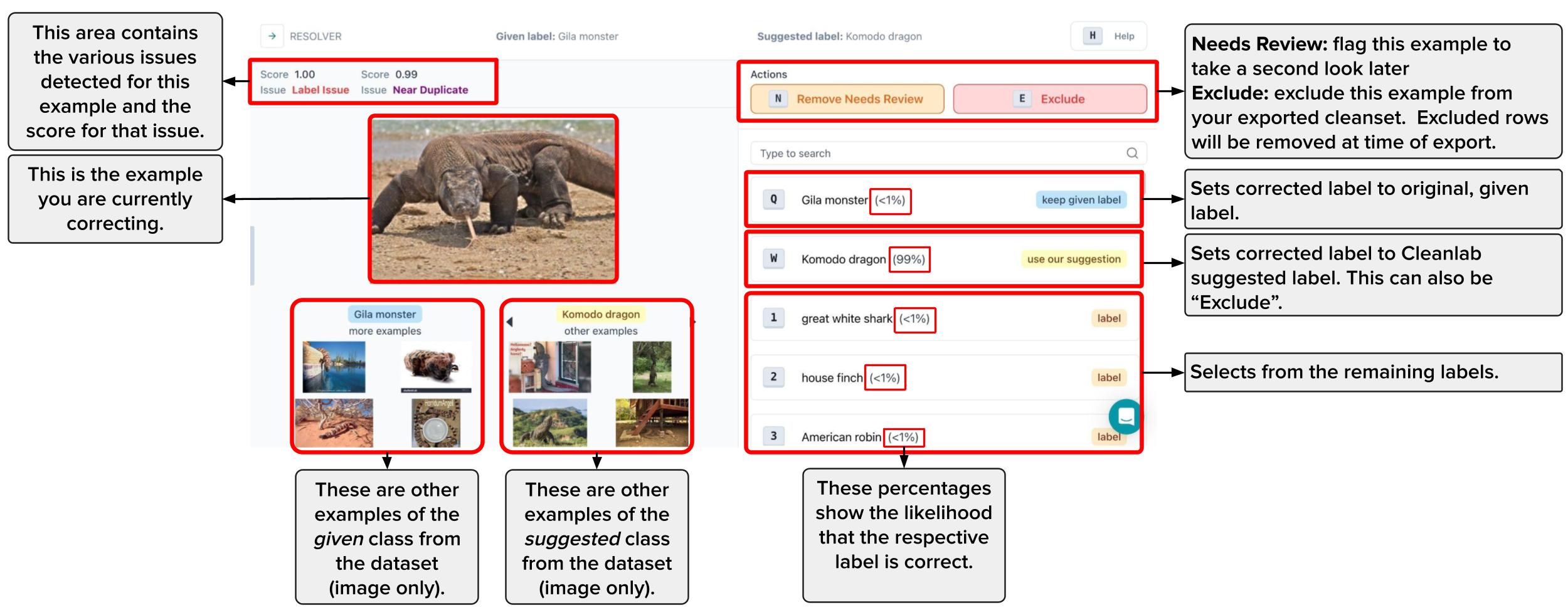
Multi-Label Classification
For multi-label classification data (where one data point can simultaneously belong to multiple classes), the Resolver window will have additional information to handle selecting multiple classes (or none at all) for a particular data point. Refer to our tutorial on multi-label classification to understand how to interpret the original given label and Cleanlab’s suggested alternative label.
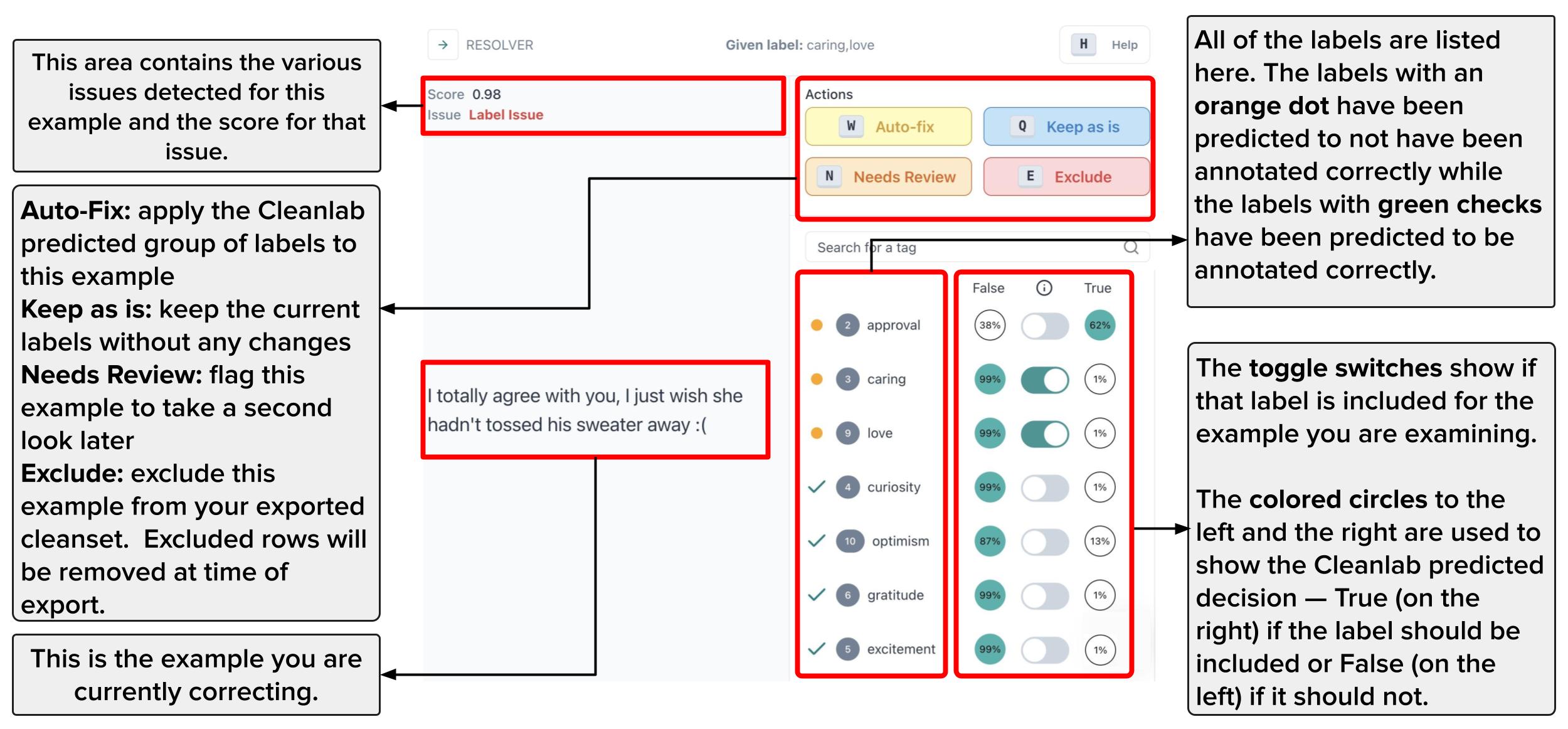
Keyboard Shortcuts
You can use hotkeys to more quickly correct data points without having to click around. Most hotkeys are shown next to each of their corresponding actions. Select the Help button to see additional hotkeys.
Available hotkeys:
- N: Tag data point as “Needs Review”
- E: “Exclude” this data point from the dataset (omit it)
- Q: Keep the given label for this data point
- W: Re-label this data point using Cleanlab’s auto-suggested label (or “Exclude” it when that is the auto-suggested action)
- 1, 2, …, n: Re-label this data point as one of the other classes
- Escape: Close
Resolverwindow - ↑↓: Toggle previous/next example to iterate through the dataset
- H: Toggle help menu
- Tab: Disable hotkeys (so you can use them to type words)